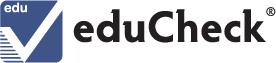eduCheck® FAQ
About Credentials
What is eduCheck verification service and how does it work?
eduCheck is your direct link to accurate verification of academic verification which includes college and university degrees, majors, minors, and dates of attendance. Credentials provides an online user interface for those needing degree verification. Once your account has been set up you’ll be able to submit requests at which point we use RoboRegistrar, our Java-based automation application to securely extract student data. RoboRegistrar is IT-friendly because it is secure and requires no changes to the instition's network or firewall. Once the data is received from the institution's student information system, we format it and provide it to you for your verification needs.
Is eduCheck considered a “primary source” for education verifications?
We are considered a primary source provider for educational verifications because we are an appointed agent for the ls we institutions represent. We obtain verifications directly from the institutions we work with. There are no outside third-parties involved.
Back to the top
Administrative Accounts
How do I disable the account of an employee that no longer works at our company?
Take the following steps to disable an eduCheck account:
- Sign into your eduCheck account
- Click on the Administration tab > Select Manage Users from the drop-down list
- Find the line item containing the person you’d like to disable
- Click on the Delete button located on that user’s line > click Yes to confirm removal
I don’t remember which email I used to create an account; how can I recover it?
Try the following steps to recover the email address associated with your eduCheck account:
- All eduCheck email communication arrives from mysupport@credentialssolutions.com; search all email inboxes for any emails from mysupport@credentialssolutions.com to determine the eduCheck associated email address.
- Check your Spam/Trash folders for emails that may have been deleted accidentally or filtered out as junk mail
- Call Credentials Customer Service at 847-716-3005 and we’ll be happy to assist you
Once you retrieve your associated email address, be sure to write it down so that it can be referenced at a later time.
How do I update the email address associated with my Administrative account?
Take the following steps to update the email address associated with your eduCheck account:
- Sign into your eduCheck account
- Click on the My Profile tab located at the top of the page
- Click the Edit button located on the Account Log In Information section
- Enter your preferred email address within the Email fields
- Click the Update button to save your changes
What is the Company Profile tab and how can I use it?
You can perform the following tasks on the Company Profile:
- Check your company’s API Status and Consent Agreement
- Confirm your company’s Invoicing User
- Enable and disable users to receive verification results via email
- Update your preferences on Reference IDs
Back to the top
Payment/Billing
What is the cost to verify?
The cost you pay to verify through eduCheck depends on the billing options you set up at the time of implementation, potential sales tax contingent upon the state you are located in, and any additional fees the institution applies to a verification.
Administrative Account Verifiers
Users who establish billing terms will be invoiced on a monthly basis. These administrative account users will receive cost breaks which depend on the number of annual verification orders.| Administrative Account Orders | |
|---|---|
| Annual Verification Quantity | Verification Rate |
| 0 – 1,000 | $10.00 each |
| 1,000 – 50,000 | $7.50 each |
| 50,000 + | $4.50 each |
Credit Card Verifiers
Users without billing terms will pay for each order with a credit card at the time the order is placed. These users will be charged the standard rate without any cost incentives.| Credit Card Orders | |
|---|---|
| No Cost Break | $10.75 each |
What payment options are accepted?
We are pleased to accept the following credit/debit card payment methods:
- VISA
- MasterCard
- American Express
- Discover/Novus
For those of you submitting frequent verification requests, please contact Credentials Customer Service Department for more information on eduCheck direct billing. We can be reached at 847-716-3005.
Can I use a debit card to pay for my verification order?
Yes. We happily accept the following debit card payment methods:
- VISA
- MasterCard
- American Express
- Discover/Novus
Can I set up an eduCheck billing account?
Yes, we’d be happy to assist you in the setup of your eduCheck administrative account. After your organization is vetted and the necessary paperwork has been completed, eduCheck administrative accounts will receive price breaks and will be billed monthly.
Please contact Credentials Customer Service Department for more information on eduCheck direct billing. We can be reached at 847-716-3005.
Why am I being charged sales tax?
Sales tax is contingent upon the billing user’s state. Currently the following states charge sales tax:
- New Jersey
- New York
- Texas
- West Virginia
How can I obtain a copy of a previous receipt?
Take the following steps to obtain an eduCheck receipt:
- Sign into your eduCheck account
- Click the History & Results tab located at the top of the page
- Using the Search Criteria selections, locate the order you require a receipt for then click on the line item of that order
- Click the View Receipt button associated with the order, at which point you can obtain a copy.
How can I update the credit card associated with my account?
Credentials does not save credit card numbers associated with eduCheck accounts. For that reason, credit card users will be required to input his/her credit card information at the time each order is submitted.
Please see our refund policy located here.
Back to the top
Security
Is my transaction secure?
Not only is our eduCheck platform completely secure, we incorporate a complete audit trail of every transaction as we are PCI DSS compliant. As always with Credentials, all data is always fully encrypted and securely transmitted between us and our client institutions.
Is eduCheck governed by any federal regulations?
Yes! eduCheck is compliant with FERPA, the Federal Educational Rights and Privacy Act of 1974, which protects student’s educational records and governs how we can use Social Security numbers in our environment.
Can I log into eduCheck from any computer with my username and password or am I limited to a single computer?
Yes! The eduCheck service is provided through a web-based platform. As long as you have access to a computer and your log in information, you can access your eduCheck profile and place verification request orders 24/7 from anywhere in the world!
What internet browsers are supported when placing eduCheck orders?
Our eduCheck website is supported on Internet Explorer, Google Chrome, Mozilla Firefox, and Safari. Although mobile devices and tablets may work with the eduCheck application, they are not recommended.
Is the student/alumnus informed of the verification request?
Credentials does not inform the student or alumnus a verification has been requested, however, it is your responsibility to acquire permission to be able to request an educational background verification on his/her behalf.
Each institution varies in their policies which means occasionally you may be required to provide an upfront signed consent form from the student or alumnus; when this is the case you will be notified and the order will not process until consent has been received.
Orders requiring consent will be automatically canceled after not having received a signed and current consent form.
Why do you have my degree information?
Credentials has been vetted by your college/university to be an agent of the institution. Because of that, we are able to obtain confirmation or contradiction on verification requests.
Back to the top
Sign In & Passwords
Do I need to create an account to place orders through eduCheck?
Yes, an eduCheck account is required. The set-up time is minimal and once it’s created, you’ll be able to view all previous verifications and transactions.
How do I change my password?
Take the following steps to change your eduCheck password:
- Sign into your eduCheck account
- Click the My Profile tab located at the top of the page
- Click Update My Password within the Account Log In Information section
- Follow the prompts to change your password then click the Submit button to save your modifications; you will receive an email confirming the change.
How do I update the email address associated with my account?
Take the following steps to change the email address associated with your eduCheck account:
- Sign into your eduCheck account
- Click the My Profile tab located at the top of the page
- Click the Edit button within the Account Log In Information section
- Enter the updated email address then re-enter for confirmation
- Click the Update button to save your modification; you will receive an email confirming the change.
What number can I call for help if I’m locked out of my account?
Please call us at 847-716-3005; we're happy to help!
I’ve submitted a request to reset my password but I haven’t received an email with instructions; what are my next steps?
If you’ve already followed the prompts using our Forgot password? link, have checked your spam/junk mail folders, and still have not received an eduCheck verification code within two hours, please call us at 847-716-3005. We will be more than happy to assist you!
Back to the top
Verification Order & Results
The institution the student/alumnus attended isn t listed; what are my next steps?
If the institution you require verification from is not listed within our School Search field they are not utilizing the eduCheck solution. Your next step would be to contact that particular institution and ask them what their verification process is. Of course, if you’re happy with our services, you might suggest us to them for their verification needs!
Why do I need to provide a copy of the student’s consent?
Credentials’ eduCheck solution strictly follows FERPA guidelines. Some institutions require consent prior to results being given. In the instance an institutions requires a signed consent form, you will be notified during the ordering process; orders requiring consent will have seven days to upload the consent to Credentials. Once received and processed, you will be notified via email and processing will begin. If the required consent is not received within seven days of the order being placed, the order will automatically cancel.
Is grade point average (GPA) provided?
No. Grade point average is typically only provided on a transcript – the official record of a student’s academic history.
What is the status of my verification request?
Take the following steps to check the status of your verification request:
- Sign into your eduCheck account
- Click the History & Results tab located at the top of the page
- Scroll down or use the search parameters to find the order in question
- Click on the order line item to expand that order’s information
- Click Detailed Results to open a new screen with verification results
What is public and non-public information in regard to verification?
Public information is data contained in a student’s educational record that would not generally be considered harmful or an invasion of privacy if disclosed. Alternatively, non-public information can be used and is often helpful to locate records, however, it does require written student/alumnus consent.
Generally speaking, public and non-public information varies, depending on the institution.
What does each verification status mean?
| eduCheck Statuses | ||
|---|---|---|
| Pending – Consent Upload | The order requires consent before the verification process can begin. Failure to provide a signed and current consent form will result in the order being automatically canceled seven days after the order has been placed. | |
| Pending – Further Review | The verification process has not yet completed. Based on the information
provided, we cannot confirm or deny verification. The institution you are requesting verification from
will need to look into this request manually. Generally speaking, turnaround time for further review will vary as each institution operates differently. |
|
| Complete – Verified | The verification process has been completed and the information provided has been
verified; results are available for viewing via the History & Results tab on the
eduCheck website or via the eduCheck Order Results email. Should you have a discrepancy with the results found, you may use the Manual Verification button located on the order’s line item within History & Results tab. Using this feature refers the verification back to the institution where they will research further. |
|
| Complete – Cannot Verify | The verification process has been completed and the information provided could not be
verified; results are available for viewing via the History & Results tab on the
eduCheck website of via the eduCheck Order Results email. Should you have a discrepancy with the results found, you may use the Manual Verification button located on the order’s line item within History & Results tab. Using this feature refers the verification back to the institution where they will research further. |
|
| Pending – Referred | The verification process returned completed results however the verification
user claims a discrepancy in our findings via the Manual Verification button. Please see the Manual Verification section for more information. |
|
| Referred Complete – No Changes | The verification has been examined manually by the college/university after having been completed an d
referred back due to a discrepancy.
After having researched further, the initial results stand with no changes.
No additional discrepancies can be reported at this point. |
|
| Referred Complete – Updated Results | The verification has been examined manually by the college/university after having been completed
and referred back due to a discrepancy. After having researched further, the results have been updated
with the corrected results. No additional discrepancies can be reported at this point. |
|
| Canceled | The order has been canceled. Orders requiring consent will be automatically cancelled when a consent form is not received within seven days of the order being placed. A new order must be placed if the verification is still required. |
|
I now have additional information on the student/alumnus; how do I resubmit my request?
Please be advised, an additional order is NOT needed. Do not submit another request.
Take the following steps to provide additional information regarding your verification request:
- Sign into your eduCheck account
- Click the History & Results tab located at the top of the page
- Scroll down or use the search parameters to find the order you now have additional information on
- Click on the order line item to expand that order’s information
- Click the Manual Verification button to open the new screen you’ll use to provide additional information
- Use the drop-down menu to select a Reason for Request
- Provide additional information and attach a file, when necessary
- Click the Submit button
The institution will perform additional work based on the new information provided; once updated, you will be notified. Please keep in mind, turnaround time varies based on each institution and their processing time.
Can I verify an exact graduation date?
This information is contingent upon the institution the degree is being requested from. Since each institution operates a bit differently, you may see:
- Month and year
- Year only
- Exact graduation date
Why don’t I always receive an instant verification?
Although verification can be instantaneous, results may be delayed depending on the instutition's communication with RoboRegistrar, our proprietary software which works to locate and automate the verification process.
What is the Manual Verification Option used for?
The Manual Verification option allows you to communicate directly with the institution when you have a discrepancy with the returned information. You can use this option if you believe some or all of the information presented in the results may be inaccurate. You may also use this option when you have additional information to add to the request.
Clicking the Manual Verification button opens a new window which prompts you for a bit more information. A drop-down box asks for the reason you’re requesting manual verification. Additionally, we ask that you provide additional information to support your claim in the blank field. We also provide the option to attach a file.
Can I add my own tracking number to a verification request?
Yes. Please use the Reference ID field located on the Verify order form, just above the Submit button. This information will be included on History & Results tab and can be used to search for verification results.
Can I interface to eduCheck using a web Application Program Interface (API)?
Yes. Credentials has created a secure API solution! If your organization is interested in using our API, the following steps will be necessary to establish connection:
- Let us know you’d like to use our API solution
- Credentials will send you our API documentation and project specifications
- Your IT staff will create and install the API using our stipulations
Once the API has been officially established, you’ll use the API to:
- Submit eduCheck requests
- Receive eduCheck results
- Obtain eduCheck invoicing
What information is available through History & Results?
History & Results provides a surplus of information. Here you can:
- Search for an order
- View the details of all your orders including Reference ID, Order Number, Name, Date & Time, and Status
- Confirm the information you provided on orders
- View receipts
- View Detailed Results
- Request a Manual Verification if you’ve got additional information or have a discrepancy with the results provided
What can I expect to see in Detailed Results?
Clicking on Detailed Results populates a new window which displays the eduCheck Verification Results as a PDF.
Back to the top